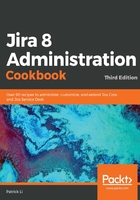
There's more...
Using field configuration is one way to hide fields from the user. There are two more ways to make a field hidden from view:
- Take the field off screen. Note that for the View screen, default fields such as Summary and Description are shown regardless of whether or not they are placed on the screen.
- Restrict the field's configuration scheme so that it is not applicable to the project/issue type context. You can do this by clicking on the Configure for the custom field and deselecting the project/issue type you do not want the field to be available for.
Hiding the field with field configuration will make it hidden from all screens for the project and issue type it is applicable to, so, if you want to hide the field from specific screens, you should not use field configuration, but simply take the field off the appropriate screens. For example, if you want to make a field read-only after an issue is created, you can simply take it off the screen assigned to the edit issue operation. Pay close attention when you take fields off a screen; unlike field configurations, there are no safeguards in place to prevent you from taking a required field off a screen. So, if the screen is used for creating issues, then your users will be stuck, as they will not be able to provide a value for the required field that's missing from the screen.