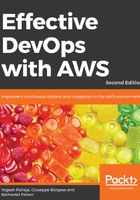
上QQ阅读APP看书,第一时间看更新
Configuring the AWS CLI
To do this, you will need to extract the AWS access key ID and secret access key from the file downloaded in step 4 of the Creating a new user in IAM section:
$ more credentials.csv
User Name,Access Key Id,Secret Access Key "yogeshraheja", AKIAII55DTLEV3X4ETAQ, mL2dEC8/ryuZ7fu6UI6kOm7PTlfROCZpai07Gy6T
We will run the following command to configure our AWS account:
$ aws configure
AWS Access Key ID [None]: AKIAII55DTLEV3X4ETAQ
AWS Secret Access Key [None]: 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
Default region name [None]: us-east-1
Default output format [None]:
At this point, we are ready to start using the CLI. We can quickly verify that everything is working by listing the user accounts, as follows:
$ aws iam list-users
{
"Users": [
{
"UserName": "yogeshraheja",
"PasswordLastUsed": "2018-08-07T09:57:53Z",
"CreateDate": "2018-08-07T04:56:03Z",
"UserId": "AIDAIN22VCQLK43UVWLMK",
"Path": "/",
"Arn": "arn:aws:iam::094507990803:user/yogeshraheja"
}
]
}
AWS aws-shell
Amazon has a second CLI tool called aws-shell. This tool is more interactive than the classic awscli command, as it offers out-of-the-box auto-completion and a split-screen view that lets you access the documentation as you type your commands. If you are a new AWS user, give it a shot ( pip install aws-shell).
Amazon has a second CLI tool called aws-shell. This tool is more interactive than the classic awscli command, as it offers out-of-the-box auto-completion and a split-screen view that lets you access the documentation as you type your commands. If you are a new AWS user, give it a shot ( pip install aws-shell).