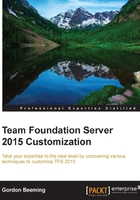
Pinning testing charts
As with work items, test suites also have charting capabilities under the TEST hub. Navigate to the TEST hub.
From here, click on the Charts tab of any test suite, as shown in the following screenshot:

Figure 11: The Charts tab of a test suite
You will notice that for test suites, you are able to add charts that have two kinds of data sources. One type is the test case information, which is similar to the work item information but with data that is specific to test cases, and the other type is from the test case results, which give you data such as tests passed and failed.

Figure 12: Test case chart data option types
We can follow the same procedure as with the work item charts to pin this; just click on the ellipsis and then on Pin to homepage. Again, nothing will visually tell you that this chart is pinned, but you can navigate to the home page and you will see this very chart being displayed there.